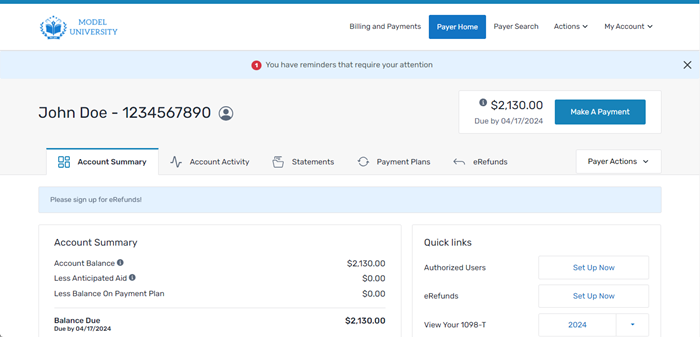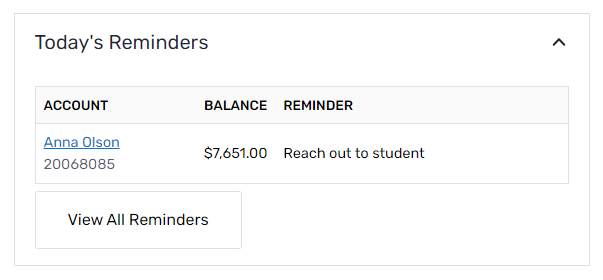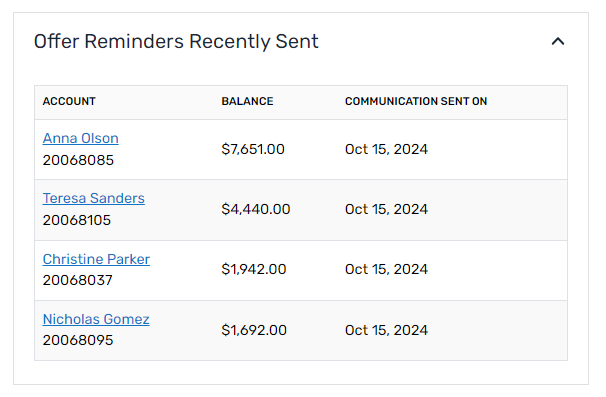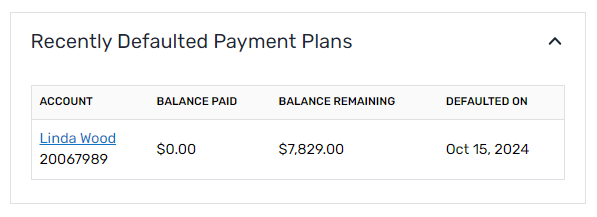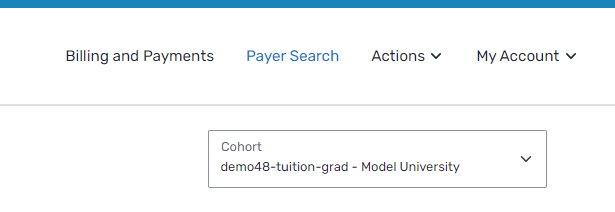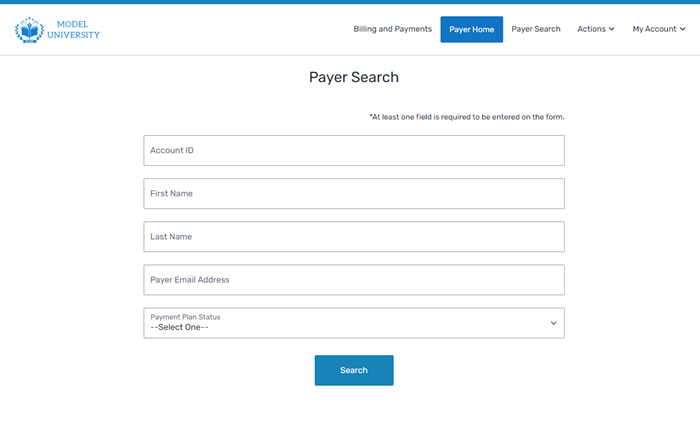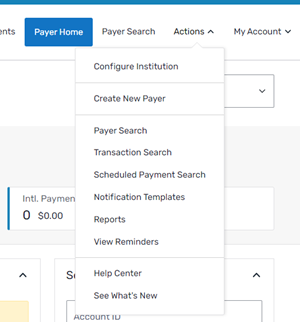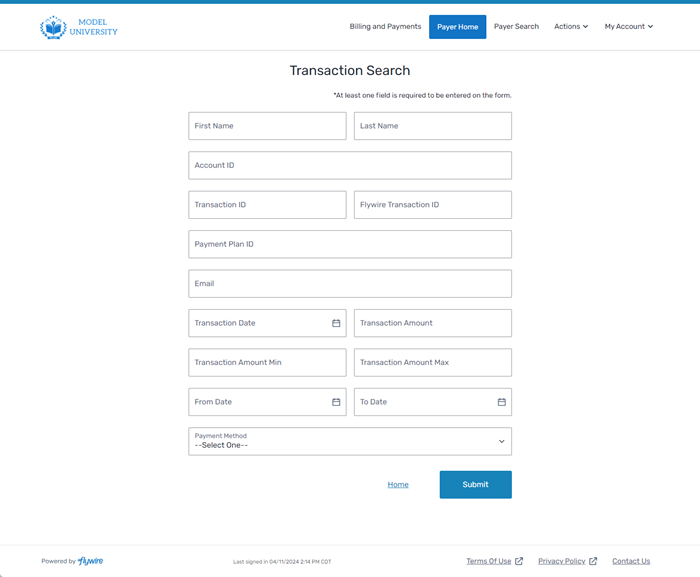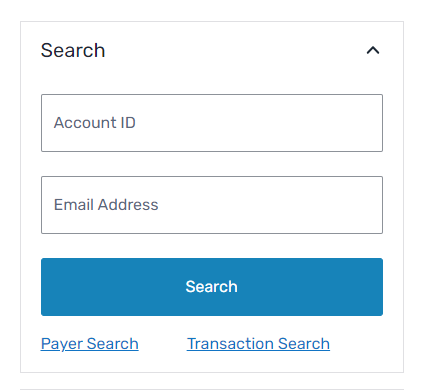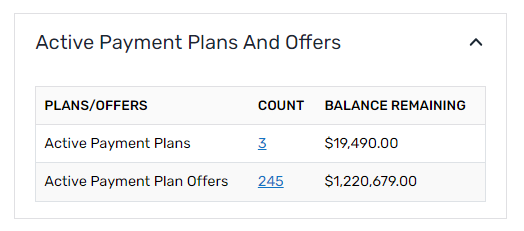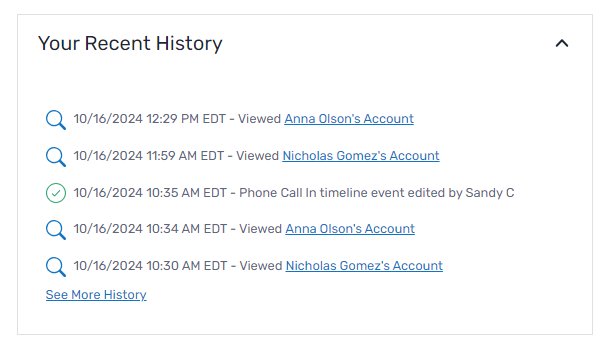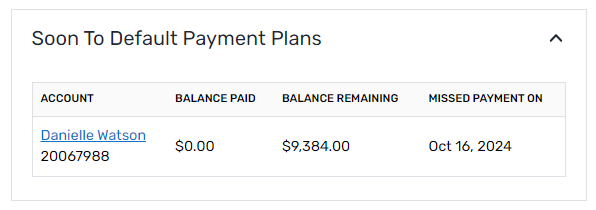Collector Dashboard
The Collector Dashboard page is the dashboard for individual collectors to view and interact with their assigned accounts. The dashboard provides a view of the accounts an individual collector has assigned to them and will show any actions or reminders due for those assigned accounts.
Clicking Collections in the header will navigate you to the Collection Dashboard page for your role. If you are a manager, the Managers Dashboard page displays and if you are a collector, the Collector Dashboard page displays.
Activity Overview
The activity overview boxes display at the top of the Collector Dashboard page. The activity overview displays summary information for your accounts in the last 7 days. The activity overview highlights accounts that recently interacted with the SFS, new accounts, and open accounts.
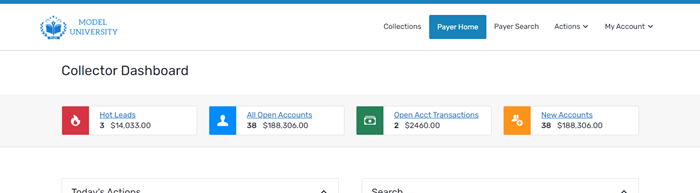
The activity overview boxes display the following information for your individual accounts:
-
Hot Leads - Displays the number of accounts that have logged in within the past 7 days and viewed the payment plan offers but have not yet accepted. The box also includes the total amount owed by the accounts.
Click the Hot Links link to open the Account List page with the Hot Leads and Placement filters applied.
-
All Open Accounts - Displays the number of accounts in Collection Management. The box also includes the total amount owed by the accounts and if applicable, a notification about expiring offers.
Click the All Open Accounts link to open the Account List page with the Placement filter applied.
-
Open Acct (Account) Transactions - Displays the number of accounts where payments have been made in the last 7 days. The box also includes the amount paid to accounts. If a payment has been made but it failed, it will be displayed in red below the total.
Click the Open Acct Transactions link to open the Account List page with the Successful Payment filter applied.
-
New Accounts - Displays the number of new accounts assigned to your collectors in the last 7 days. The box also includes the total amount owed by the accounts.
Click the New Accounts link to open the Account List page with the New Accounts Only filter applied.
Today's Actions
|
The Today's Actions box displays collector actions that are past due or scheduled to be done today. You can click a student's name to open their Payer Home dashboard. Collector actions are action events that are included in the Payer Timeline. When you add an Action, you must select a specific type of communication action that occurred or that you want to schedule. The Actions will displays with the schedule communications and events on the payer timeline. |
|
Today's Reminders
|
The Today's Reminders box displays your reminders that are past due or due today. You can click a student's name to open the Payer Home dashboard for the student or click the View All Reminders button to open the Reminders page. A reminder is a notification you can add to a payer's account for you to take action at a later date. The reminder displays as a blue banner with a notification that you have reminders that require your attention. This banner displays below the SFS title bar.
When you click a reminder, the SFS opens the Reminders page where you can view, edit, mark as complete, or delete your reminders. |
|
Offer Reminder Recently Sent
|
The Offer Reminders Recently Sent box displays a list of your accounts that were sent an offer reminder in the past 7 days. |
|
Recently Defaulted Payment Plans
|
The Recently Defaulted Payment Plans box displays a list of your accounts with payment plans that have defaulted in the past 7 days. |
|
Search
|
The Search box can be used to find a student in your institution. On this screen, you can search by account ID (also known as student ID) or email address. If you need a more comprehensive search, you can click the Payer Search link to use the Payer Search page or the Transaction Search link to use the Transaction Search page.
Search criteria You can search for payers using the following criteria.
You can search and filter transactions using the Transaction Search page. You can search for a transaction using all or part the payer's information such as name or email address or you can use transaction information such as transaction ID, date, amount, or payment method. The more information you enter, the more you limit your search results. Transactions are attempted or successful payments, refunds, and fees on a payer's account. Transactions will include details about the payment, such as the transaction type (ACH or credit card), transaction date, and payment method.
Search criteria You can search for transactions using the following criteria.
|
|
Active Payment Plans and Offers
|
The Active Payment Plans and Offers box displays the number of active payment plans and the number of active offers for your institution. You can also view the total balance remaining for both payment plans and offers. |
|
Your Recent History
|
The Your Recent History box displays a list of your actions in the SFS. The list includes actions you have taken, but no other collector or student actions are included. |
|
Soon to Default Payment Plans
|
The Soon to Default Payment Plans box displays a list of accounts on payment plans that recently missed an installment(s) and will default if they do not make their next installment. This is may be an opportunity to reach out to the student to advise them of their status and help the school understand the student's situation before the student defaults. |
|