eRefund Status Report
The eRefund Status reports lets you identify eRefunds transactions for a specific period.
Shelved payments are payments that are unpaid and waiting to be processed. Payments are shelved for 24 hours if the payer has not enrolled in eRefunds. The payer is sent a notification to encourage them to enroll in eRefunds instead of receiving a paper check.
Discarded payments are payments that have been discarded because of an issue. The payment could be discarded for an issue such as an Invalid Address or Invalid Amount.
Voided payments are payments that have been cancelled before the transaction has been completed.
This report is available if your institution has eRefunds enabled.
You must have the Access to the eRefund Status Report permission or the reports superuser permission to be able to generate the report.
If you need access, please contact the Flywire administrator at your institution or contact Flywire Support at [email protected].
A user is considered a reports superuser when they are given the Ability to review all reports permission. The superuser permission includes the following individual permissions:
-
Ability to access Communication Campaign Report
-
Ability to download PDFs from S3
-
Ability to view a report of staff notes
-
Access to Account Reconciliation Summary Report
-
Access to Authorized User Report
-
Access to Cash Flow Report
-
Access to Mobile/Email Updates Report
-
Access to Payment Plan Rebalance Report
-
Access to Payment Plan Summary Report
-
Access to Payment Summary Report
-
Access to Recently Defaulted Payments Plans Report
-
Access to Soon To Default Payment Plans Report
-
Access to User Access Report
-
Access to Users Viewing Offers, Not Completing Report
-
Access to the Bad Email Addresses Report
-
Access to the eRefund Enrollment Report
-
Access to the eRefund Status Report
-
Access to the Financial Responsibility Agreement Report
-
Access to the Payment Plan Installment Report
Running the Report
-
Select the Actions menu and click Reports.
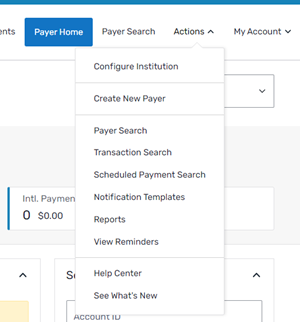
-
On the Report List page, click the eRefund Status Report link.
-
On the eRefund Status Report page, complete the fields.
-
Select the start date in the From Date field.
-
Select the end date in the To Date field.
-
Select the eRefund transaction types you want to include in the report.
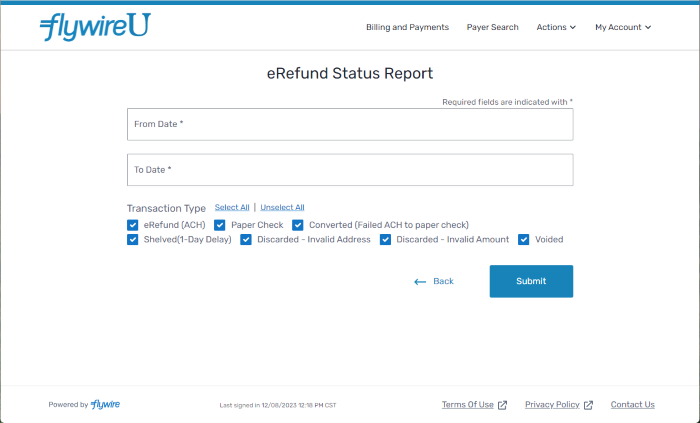
-
-
Click Submit. A page displays with the report.
-
On the results page, you can click Export as CSV to generate a spreadsheet of the results.