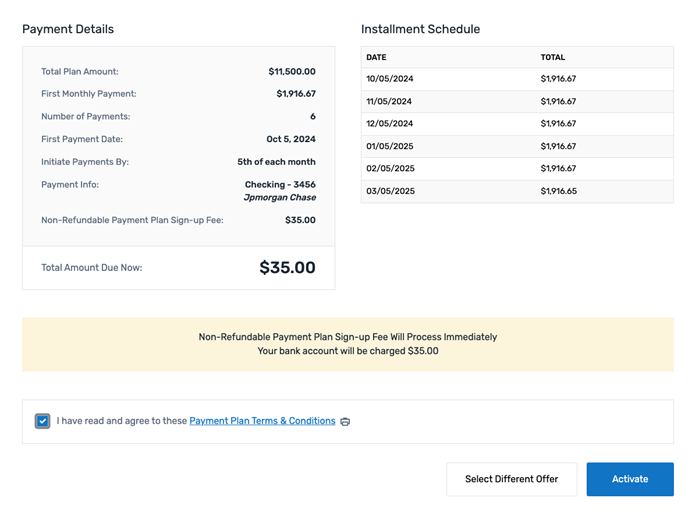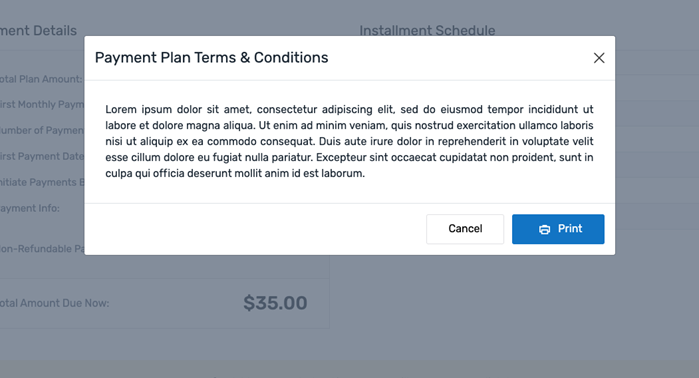Manage Agreements, Contracts, and Terms & Conditions Settings
You can manage the agreements, contracts, and terms and conditions that are displayed to users. You can update the text of agreements and contracts such as the Financial Responsibility Agreement (FRA) and the Family Education Rights & Privacy Act (FERPA) for your institution. Additionally, you can manage the terms and conditions agreement.
The SFS can collect a Financial Responsibility Agreement (FRA) on behalf of your institution. An FRA outlines and informs students of their financial obligations and responsibilities to you and explains the potential consequences if a student fails to meet those obligations. The FRA can also be used to collect additional agreements, such as consent to communicate electronically or consent to provide a 1098t online.
The FRA displays when a student logs into the SFS.
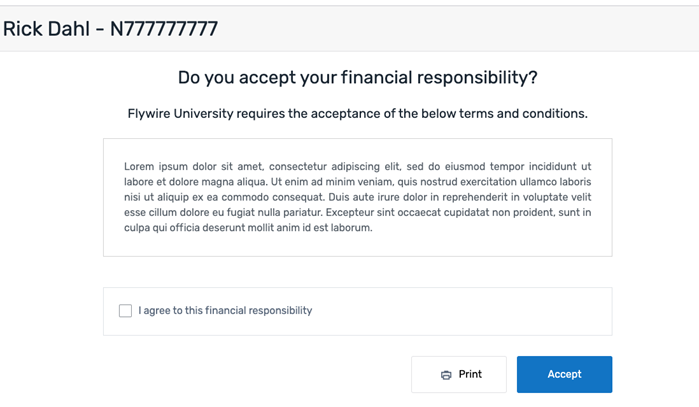
The SFS can notify students about their rights under the Family Educational Rights and Privacy Act (FERPA). FERPA is a federal law that protects the privacy of student education records. When a student creates an Authorized User or allows an Authorized User access to their account, they acknowledge that protected information will be shared with the Authorized User.
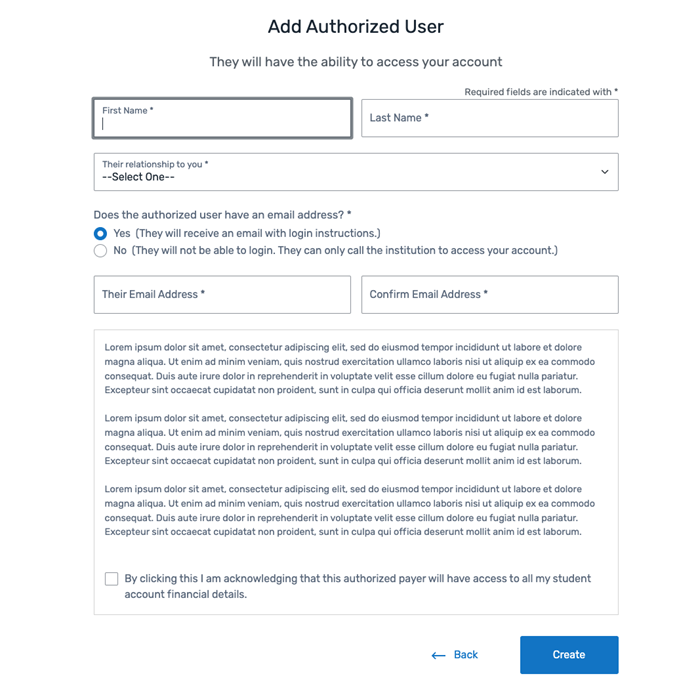
Terms and conditions are the rules and guidelines a user agrees to when they enroll in a payment plan or the eRefunds feature.
For billing and payments, the terms and conditions are agreed to when a student enrolls in a payment plan.
|
|
|
For eRefunds, the terms and conditions are displayed when the student enrolls in the eRefunds feature.
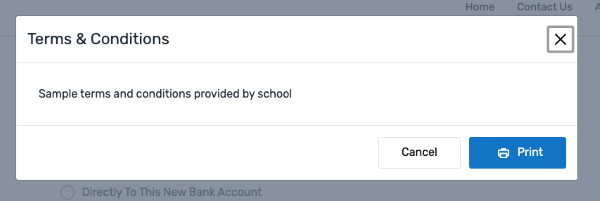
For billing and payments, you configure the terms and conditions on the Agreements, Contracts and T&C Settings page. For details, see Manage Agreements, Contracts, and Terms & Conditions Settings.
For eRefunds, you configure the terms and conditions on the Refund Configuration page.
You must have the correct permission configured to be able to manage agreements, contracts, and terms & conditions. If you want to manage this information but do not see the option, the permission is controlled with the Ability to Manage Agreements, Contract and Terms and Conditions permission on the Edit User page.
If you need access, please contact the Flywire administrator at your institution or contact Flywire Support at [email protected].
Finding the page
-
Select the Actions menu and click Configure Institution.
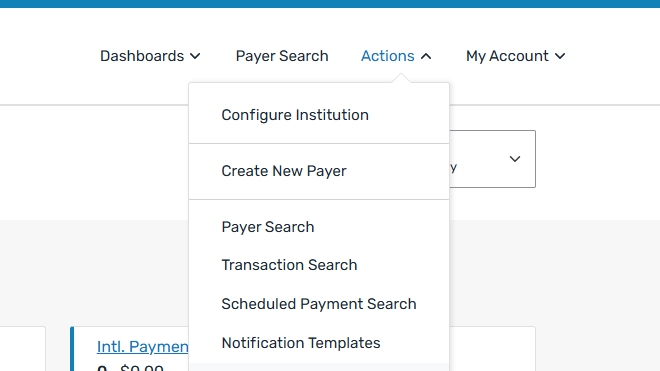
-
The [Institution name] page opens. If you do not want to configure the root institution, you can select the institution from the institution toggle at the top of the page.
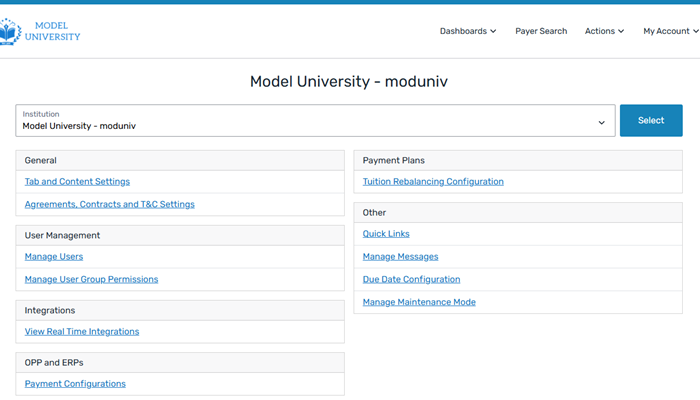
 How do I use the institution toggle?
How do I use the institution toggle?
To change the institution using the institution toggle, select the institution from the drop-down list and click the Select button.
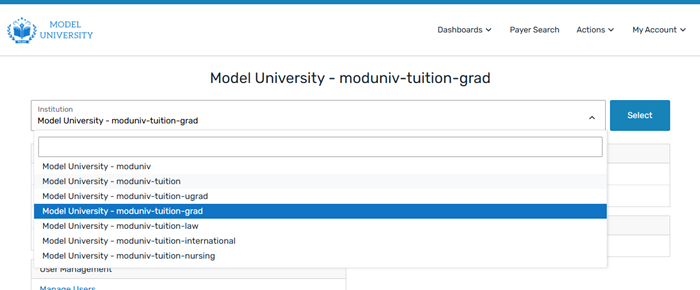
The name of the [Institution name] page will change to the name of the institution you selected. For example, if you are changing from the Model University root to the graduate institution, the name of the [Institution name] page updates to Model University - moduniv-tuition-grad.
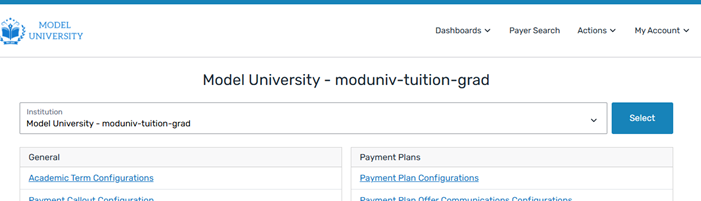
-
On the [Institution name] page, click the Agreements, Contracts and T&C Settings link.
-
On the Agreements, Contracts and T&C Settings page, you can manage the wording for your agreements, contracts, and terms and conditions.
-
Click Save to complete your changes.
On the page
|

|