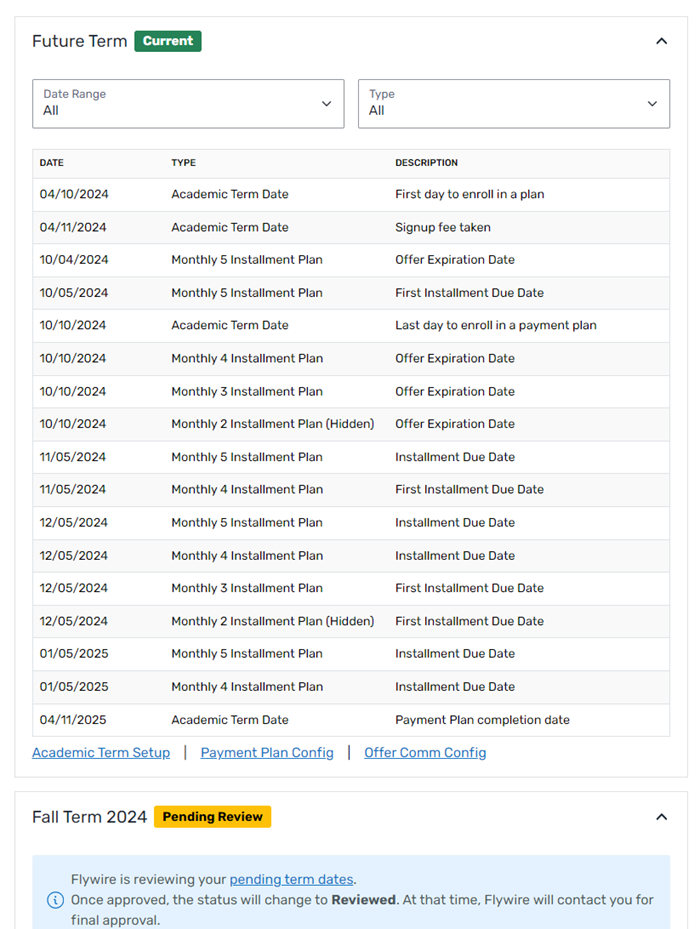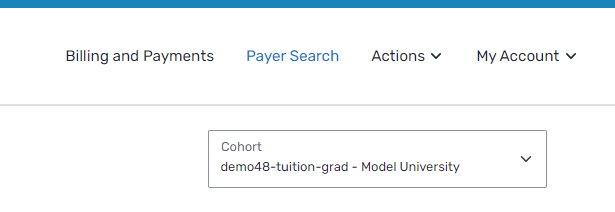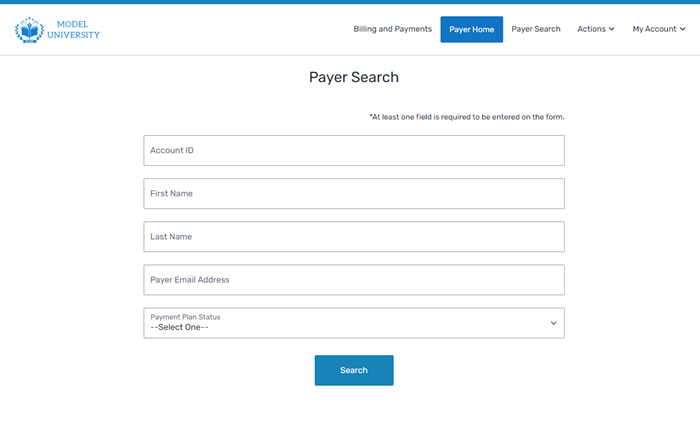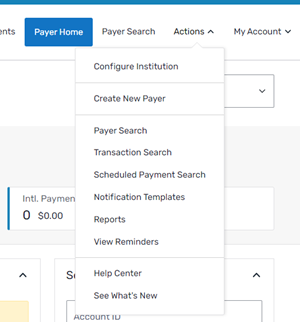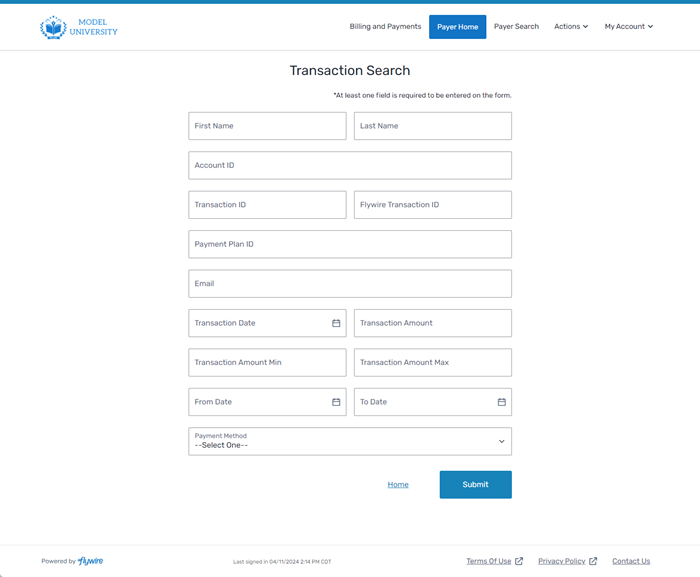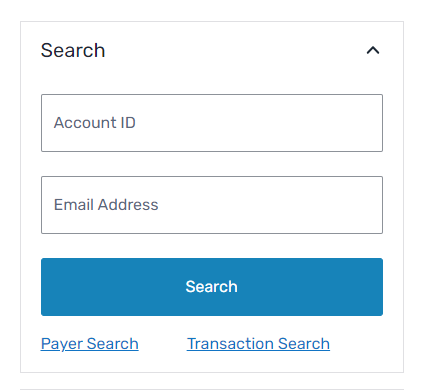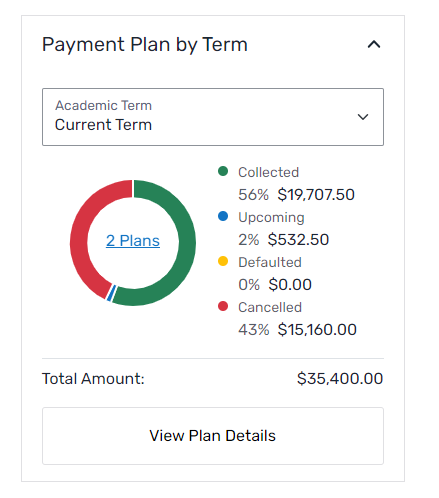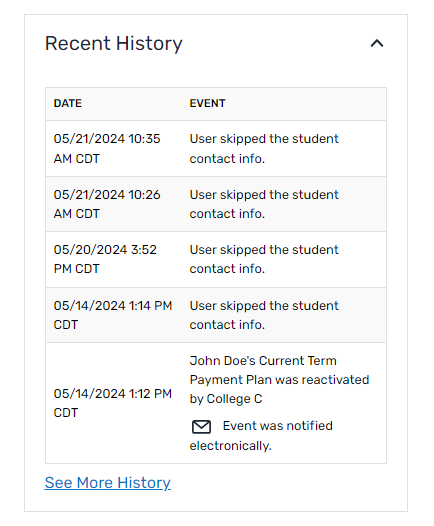Billing and Payments Dashboard
The Billing and Payments Dashboard page is the home screen for a Student Financial Software (SFS) Admin. You can use this screen to view overall information for your institution.
Activity Overview
The activity overview boxes display at the top of the Billing and Payments Dashboard page.
You can adjust the date range used for the metrics using the Date Range drop-down and if you have cohorts configured for your institution, use the Cohort drop-down to view information for each cohort.
If you have the Analytics Dashboard, you will see links from the activity overview boxes to the dashboards for each metric.
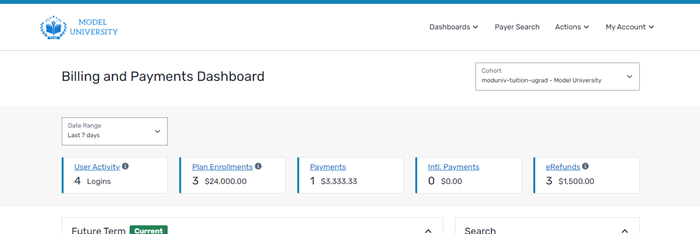
The activity overview boxes display the following information:
-
User Activity - Displays the number of students and Authorized Users who have logged in to the SFS during the selected date range.
Click the User Activity link to open the User Activity tab of the Analytics Dashboard page.
-
Plan Enrollments - Displays the number of active or completed enrollments in payment plans during the selected date range.
Click the Plan Enrollments link to open the Payment Plans tab of the Analytics Dashboard page.
-
Payments - The total amount of domestic and international payments that have been processed through the SFS during the selected date range.
Click the Payments link to open the Payments tab of the Analytics Dashboard page.
-
Intl. (International) Payments - The total amount that has been paid as an international (intl) payment.
Click the Intl. Payments link to open the International tab of the Analytics Dashboard page.
-
eRefunds - The total amount that has been paid using the eRefunds feature. This box displays if you have the eRefunds feature enabled.
Click the eRefunds link to open the eRefunds tab of the Analytics Dashboard page.
A cohort is an SFS feature that allows you to create sub-groups in an institution. These sub-groups can have different academic term dates, payment plan configurations, and due dates.
For example, if your institution has an undergraduate school and a graduate (postgraduate) school, you can create separate cohorts for each school. This allows you to configure undergraduate and graduate students with different payment plans and due dates.
Payment plans allow payers to defer payment of a balance over a number of installments.
Term Calendar
|
The term calendar displays key dates for your terms in chronological order. The calendar overview shows the dates for current, future, and past terms up to 15 months in the past. Each term is displayed in its own term box and can be filtered by date range and the type of payment plan configured for that term. For each term box you can click the following links:
If a term has not been setup, you will see the term box and an alert with a link to the Term Setup Wizard. A term is considered Current when the following criteria is met:
A term is considered Upcoming when the following criteria is met:
A term is considered Past when the term end date is in the past. |
|
Payer Search
|
The Payer Search box can be used to find a student in your institution. On this screen, you can search by account ID (also known as student ID) or email address. If you need a more comprehensive search, you can click the Payer Search link to use the Payer Search page or the Transaction Search link to use the Transaction Search page.
Search criteria You can search for payers using the following criteria.
You can search and filter transactions using the Transaction Search page. You can search for a transaction using all or part the payer's information such as name or email address or you can use transaction information such as transaction ID, date, amount, or payment method. The more information you enter, the more you limit your search results. Transactions are attempted or successful payments, refunds, and fees on a payer's account. Transactions will include details about the payment, such as the transaction type (ACH or credit card), transaction date, and payment method.
Search criteria You can search for transactions using the following criteria.
|
|
Payment Plan by Term
|
The Payment Plan by Term box displays a quick summary of all the plans within the same term. It displays a breakdown of the payment plans by status and a sum total amount. You can view a summary of any of the terms available in the term calendar. You can click the following links:
|
|
Recent History
|
The Recent History box displays a list of your actions in the SFS. The list includes actions you have taken, but no student or Authorized User actions are included. |
|