Scenario: Enrolling in eRefunds
A student or Authorized User can enroll in eRefunds when the eRefunds tab is available on the Account Summary tab of the Payer Home page.
This scenario contains steps that must be performed by a student or Authorized User. They cannot be performed by an Admin.
Enrolling as a Student
These are the steps for a student to enroll in the eRefunds feature.
-
To begin the enrollment process, click the eRefunds tab or the Set Up Now button next to Set Up eRefunds in the Quick Links box on the Account Summary tab.
-
Click the Enroll for eRefunds button.
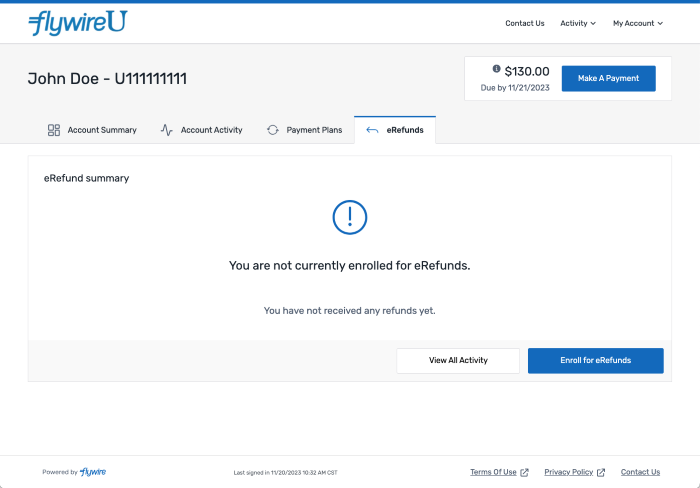
-
Select the refund destination. You can select a previously entered bank account or add a new bank account.
The destination can be either a United States (US) domestic checking or savings account.
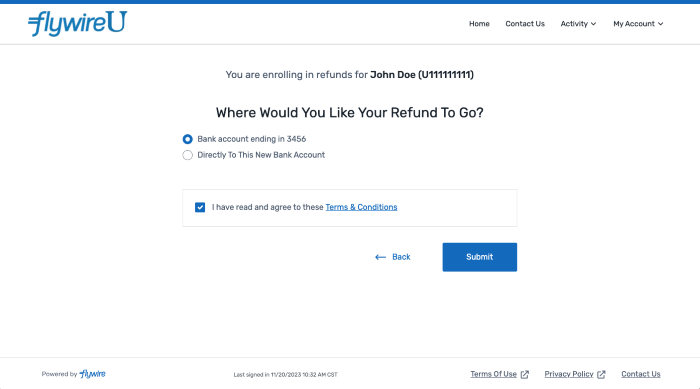
 Adding a bank account
Adding a bank account
-
Enter the first and last name of the person who owns the bank account.
-
Enter the Routing Number for the bank account. The routing number is automatically validated by Flywire and the name of the financial institution is displayed below the Routing Number field.
-
Enter the account number in both the Account Number and Confirm Account Number fields. Flywire validates that the account numbers match.
-
Select the Account Type.
-
If applicable, select the state.

-
-
Select the check box to attest you agree with the displayed Terms and Conditions.
 What are terms and conditions?
What are terms and conditions?
Terms and conditions are the rules and guidelines a user agrees to when they enroll in a payment plan or the eRefunds feature.
For billing and payments, the terms and conditions are agreed to when a student enrolls in a payment plan.
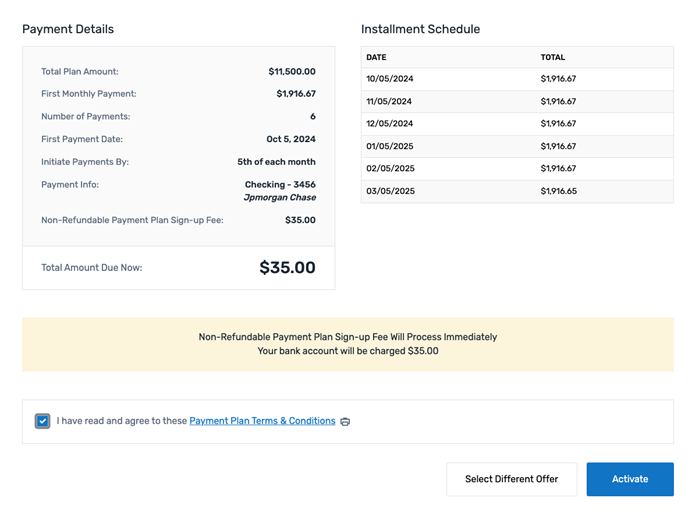
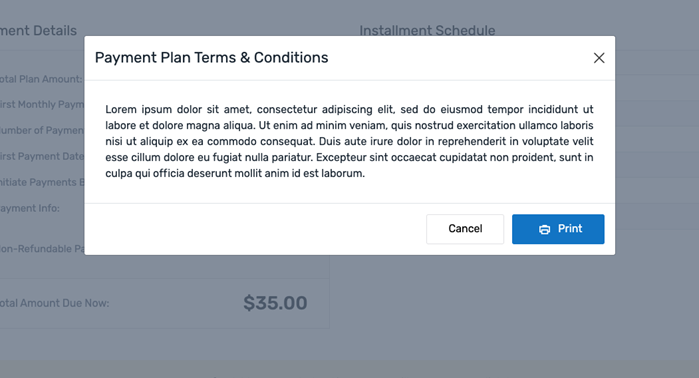
For eRefunds, the terms and conditions are displayed when the student enrolls in the eRefunds feature.
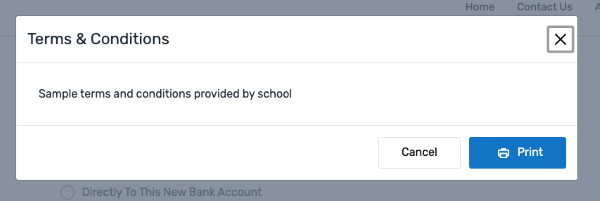
For billing and payments, you configure the terms and conditions on the Agreements, Contracts and T&C Settings page. For details, see Manage Agreements, Contracts, and Terms & Conditions Settings.
For eRefunds, you configure the terms and conditions on the Refund Configuration page.
-
Select the check box to attest you agree to the FlywireTerms of Use and Privacy Policy.
 What are the terms of use and privacy policy?
What are the terms of use and privacy policy?
The Terms of Use and Privacy Policy apply when a payer makes an international payment via Flywire.
Payer Terms of Use
The Payer Terms of Use inform the payer about the rules and guidelines a payer agrees to when they make an international payment.
Privacy Policy
The Flywire Privacy Policy informs the payer about the information Flywire collects and the choices the payer can make about the handling of their information.
-
Click Submit.
-
On the next page, click Confirm to set the refund selection.
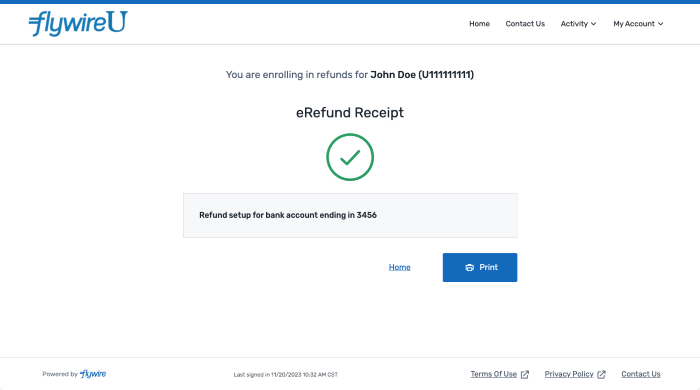
In compliance with NACHA regulations, Flywire validates the combination of routing number and account number based on a list provided by our global banking partners. Most bank routing numbers are available on the list, but new routing numbers or some small credit unions are not included. Since the validation is not fully comprehensive, we do not stop the student or Authorized User from proceeding with the transaction if they don't pass validation and provide a warning message about the potential issue. This validation does not check account balances and a payment can still be returned for insufficient funds.
Enrolling an Authorized User
These are the steps for an Authorized User to enroll in the eRefunds feature.
-
To begin the enrollment process, click the eRefunds tab or the Set Up Now button next to Set Up eRefunds in the Quick Links box on the Account Summary tab.
-
Click the Enroll for eRefunds button.
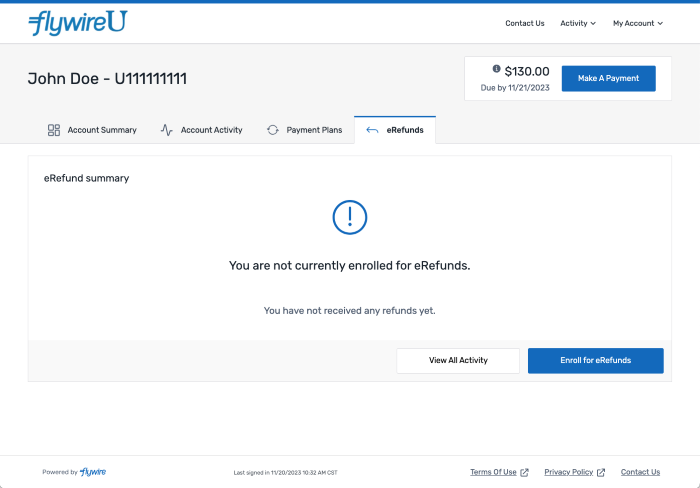
-
Select the refund destination. You can select a previously entered bank account or add a new bank account.
The destination can be either a United States (US) domestic checking or savings account.
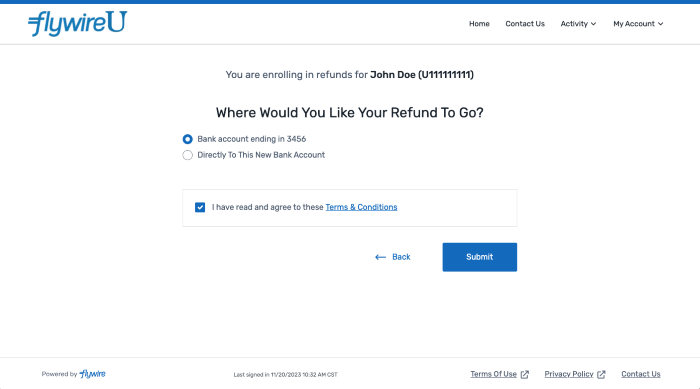
 Adding a bank account
Adding a bank account
-
Enter the first and last name of the person who owns the bank account.
-
Enter the Routing Number for the bank account. The routing number is automatically validated by Flywire and the name of the financial institution is displayed below the Routing Number field.
-
Enter the account number in both the Account Number and Confirm Account Number fields. Flywire validates that the account numbers match.
-
Select the Account Type.
-
If applicable, select the state.

-
-
Select the check box to attest you agree with the displayed Terms and Conditions.
 What are terms and conditions?
What are terms and conditions?
Terms and conditions are the rules and guidelines a user agrees to when they enroll in a payment plan or the eRefunds feature.
For billing and payments, the terms and conditions are agreed to when a student enrolls in a payment plan.
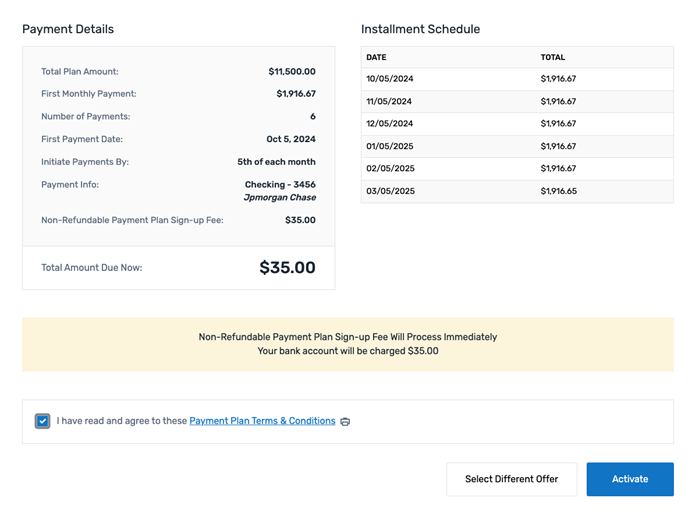
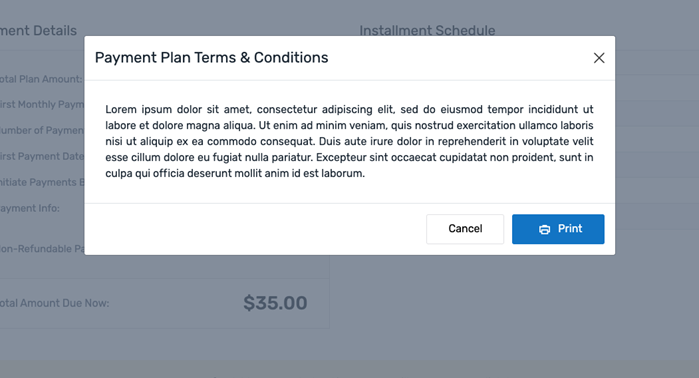
For eRefunds, the terms and conditions are displayed when the student enrolls in the eRefunds feature.
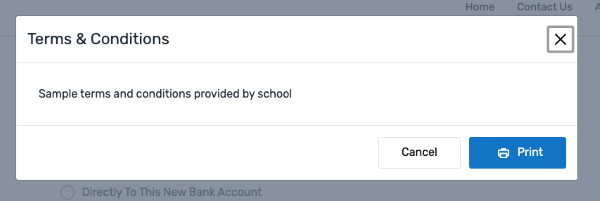
For billing and payments, you configure the terms and conditions on the Agreements, Contracts and T&C Settings page. For details, see Manage Agreements, Contracts, and Terms & Conditions Settings.
For eRefunds, you configure the terms and conditions on the Refund Configuration page.
-
Select the check box to attest you agree to the FlywireTerms of Use and Privacy Policy.
 What are the terms of use and privacy policy?
What are the terms of use and privacy policy?
The Terms of Use and Privacy Policy apply when a payer makes an international payment via Flywire.
Payer Terms of Use
The Payer Terms of Use inform the payer about the rules and guidelines a payer agrees to when they make an international payment.
Privacy Policy
The Flywire Privacy Policy informs the payer about the information Flywire collects and the choices the payer can make about the handling of their information.
-
Click Submit.
-
Enter the last 4 digits of your social security number and your zip code.
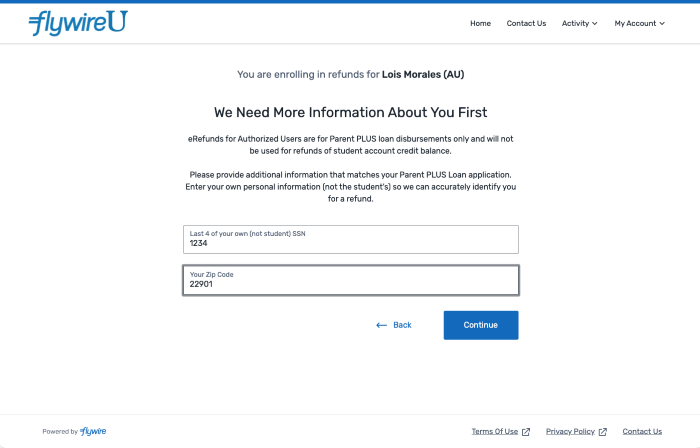
-
Click Continue.
-
On the next page, click Confirm to set the refund selection.
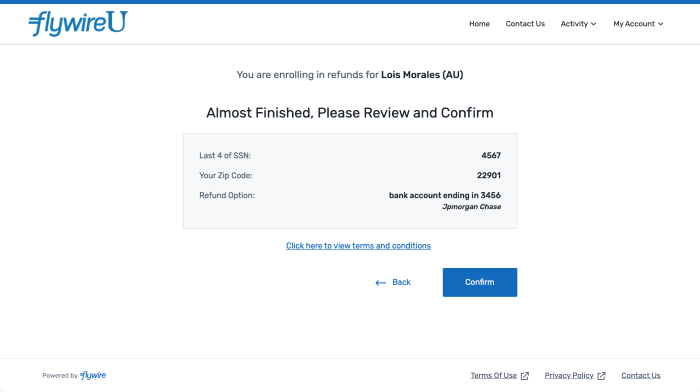
In compliance with NACHA regulations, Flywire validates the combination of routing number and account number based on a list provided by our global banking partners. Most bank routing numbers are available on the list, but new routing numbers or some small credit unions are not included. Since the validation is not fully comprehensive, we do not stop the student or Authorized User from proceeding with the transaction if they don't pass validation and provide a warning message about the potential issue. This validation does not check account balances and a payment can still be returned for insufficient funds.